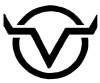You may be able to create a compact and convenient BOOKLET with these instructions depending on your computer and your printer. The reduced size pages print in a sequence allowing you to fold and staple them so they will come out in the proper order. How you do it depends on your printer, but these instructions work for some printers for PDF files. The font will be very small, but readable.
When printing from a PDF, once the document has opened, click on FILE, then choose Print… (or click the Printer icon).
On a Windows Computer:
In the Print Dialog box, look for “Sizing & Handling” and below that click on the Booklet button. The next screen will open with options for printing Both Sides at once or just “Front Side Only” or “Back Side Only”. This depends on whether your printer is Duplex and will print both front and back automatically or if you have to do it manually. If manually, you must choose “Front Side Only” one time, then feed the paper back in after it is printed and print “Back Side Only”.
NOTE: When reloading pages it is critical that you observe the orientation of the paper. Keep the header the same way it came out. Do NOT flip! Just check the order and reinsert. The double page must be double on both sides and it prints first on the “back side” so you may need to reverse the order so it is on top.
On a Mac:
So far, we have only successfully created a two sided full page document despite the fact there are instructions for booklet printing, it is just apparently not a small booklet. On an iMac desktop with an HP printer, we clicked on File then Print…. If you see “HIDE” near the bottom you are on the right screen. If it says “SHOW DETAILS” click on that button to un-hide other choices. Click the PREVIEW pulldown and choose LAYOUT. Make sure 2-sided is checked, above. Like with a PC, above, whether it is automagic or manual depends on your printer. You can choose your Edge Binding as Long or Short. We found no difference and get a full page either way.
Some Mac users report success with an inexpensive add-on program called: Create Booklet
If you find a solution that creates a booklet, please write to Board@vactorranch.org and let us know.